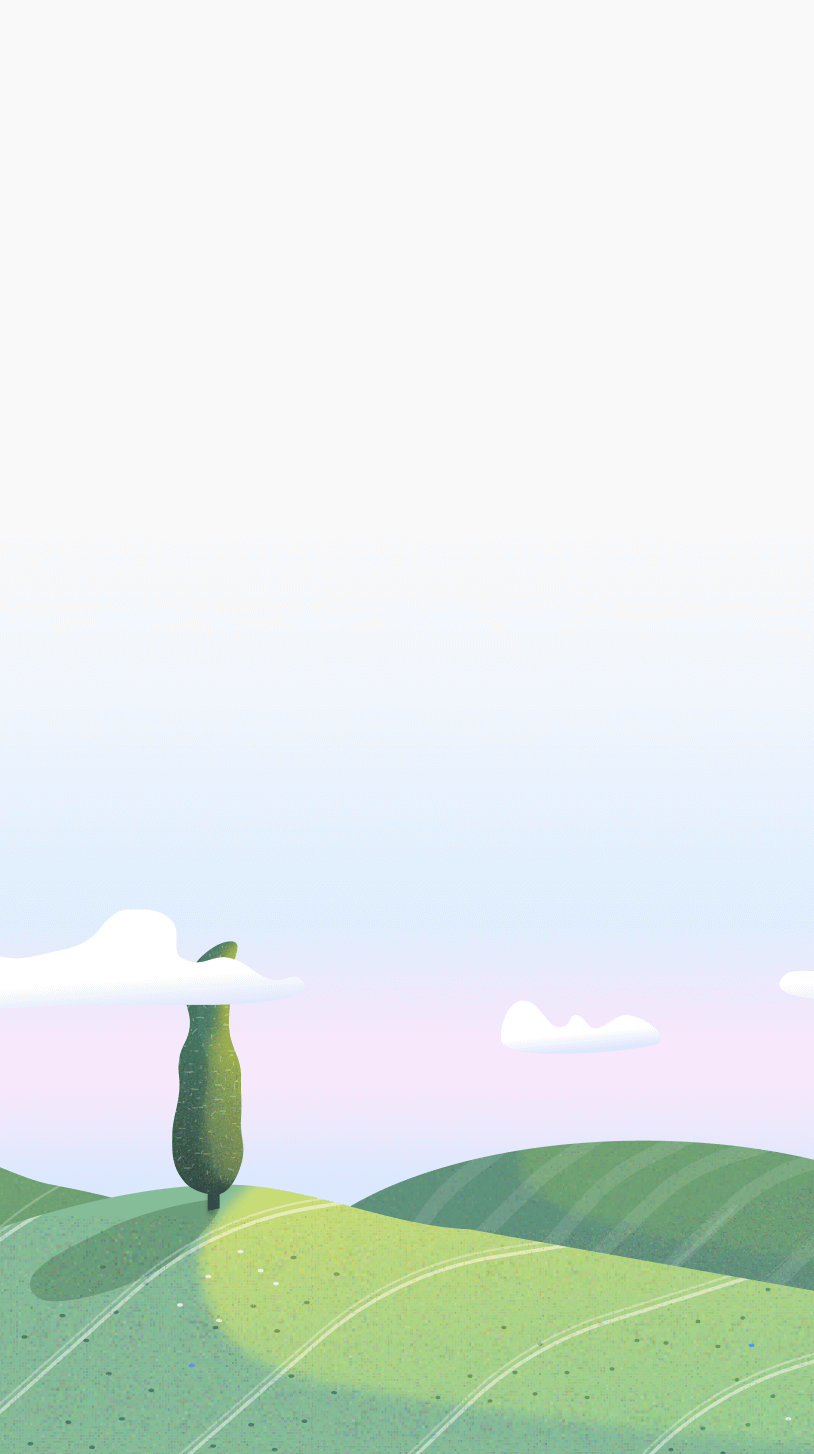Introduction
Are you checking Instagram on your computer every 5 minutes and looking for a quick solution to block it while you work? You've come to the right place. This is a really quick tutorial and you can block it using Otto in like 2 minutes.
We'll be using this little focus timer and website blocker called Otto. You can add it from the Chrome store here. Or click on the big blue button at the top of this page.
You can find more information on Otto on the homepage. But in short Otto is a website blocker combined with a focus timer. It can do a lot more things but we won't go into that here.
Two ways to Block
Using Otto there's two ways you can block a website. Regular Block and Auto-Block.
- Hard Block: This way works only when the focus timer is active. Say you start a focus session for 25 minutes and you have Instagram in your blocked list. It will be blocked for the duration.
- Autoblock: This is another way, it doesn't require you to start the Focus timer. But this also doesn't block a website instantly. Instead it is a rule based blocker where in this particular case - it automatically blocks a website if you spend X amount of time on it. Example, you've been checking instagram for more than 1 minute, it'll show you a countdown timer and then it'll block it.
How to Block Instagram using the Blocklist
To block Instagram using Otto, follow these steps:
- Click on the Otto extension icon in your browser's tab.
- Go to the blocking tab, which is the third button inside the Otto popup.
- You'll see a large input field and a "Block" button. If you're using the extension for the first time, Instagram is already included in the blocklist. Simply turn on the timer to activate the block. To remove it, click the "Unblock" button next to Instagram.
If Instagram isn't listed, don't worry. Just type "https://instagram.com" into the input field and click the "Block" button.
- Instagram is now added to the block list. Whenever you activate the timer, a blocked screen will appear when you try to visit Instagram. Keep in mind that excessive attempts to access Instagram while it's blocked will deplete Otto's health to zero. 😉
Setting time-limits for Instagram with Autoblock
Autoblock is as easy as doing the above. You will have to create a simple rule.
- Go to the blocking section of Otto and click on the Autoblock tab.
- If Instagram is already in your block list, select "instagram.com" from the dropdown menu. If you don't see Instagram in the dropdown, click on the "Add" button and enter "https://instagram.com" in the input field.
- Once it's added to the list, select Instagram from the dropdown.
- Now, when Autoblock is active, you'll see a timer hovering whenever you visit Instagram.
Hard block vs Autoblock
Both methods are good in a way they both can help you manage your distractions. If you're looking for a quick way to block sites while working, I recommend the regular blocking. But if you don't use the focus mode and still want to block instagram, I'd recommend the autoblock because it can give you flexibility to check something instead of abruptly blocking it.
FAQ
Can I block it during specific hours?
For now no, but this will be coming in Otto 2.0
How can I stay focused on a task during the blocked period?
Otto can help you stay focused on a task without being in your way. It works with in existing tools like Notion (more coming soon).
Can I block it on my phone?
No, Otto is a chrome extension and doesn't work on phones. There are plenty other solutions for that.