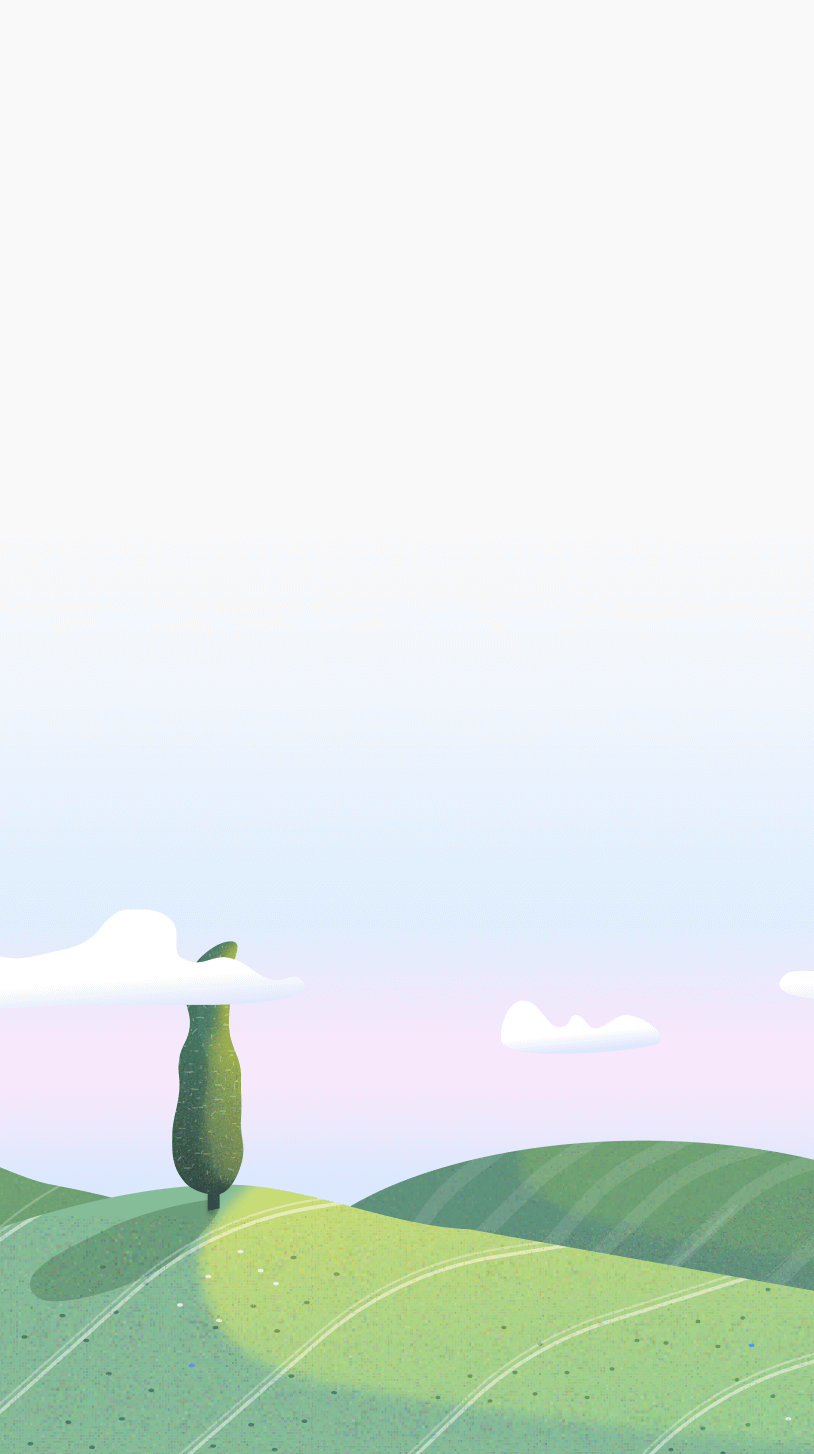Introduction
Setting time limits on websites can be really useful without completely blocking them. There might be certain websites that you might have to or want to use often but if you spend too much time on them, they can pull you down the rabbit hole.
In such cases, setting a time limit can offer the flexiblity you are looking for.
There are several reasons why you might want the flexiblity
- You want to stay mindful of the time spent on specific websites.
- You need the website for work but don’t want to get carried away.
- You find hard blocks too restrictive and prefer a gentler approach.
So, what do you do? There are many apps and chrome extentions out there but in this article I will be introducing a feature called Autoblock from Otto.
A Simple rule - Autoblock
One of Otto's features is called autoblock. It builds on top of the existing blocking mechanism. By default, you can setup any number of websites in the blocklist. So whenever you turn on the timer and go to a website in the list, it will be blocked.
Autoblocks are very simple rules that basically say "If you spend more than 1 min on a website during a focus session, block it". The best part about it is that you can customize the duration, and you can also configure it to run while the focus session is on or off.
Note: On the free version, you can only setup 1 autoblock rule. To add more, you'll have to buy the pro license.
Why set time limits instead of hard blocking?
Autoblock is designed to make you mindful about your actions just like every feature inside Otto. Often we do things by habit or do them mindlessly, but autoblock is there to make you aware. Timers are usually associated with creating anxiety, in the long run the anxiety affects us. Autoblock is designed to be subtle, it is there but it is not in your face. It is designed to be a very narrow bar on top of the web page that changes color based on the remaining time.
Features
- Syncs between tabs for the same website
- You can setup rules for different states
- Customise duration for each rule.
How to setup an autoblock Rule
To setup an autoblock, head over to the autoblock page
- Step 1: Add a trigger website
- Step 2: Select the duration by dragging the slider
- Step 3: Configure the autoblock to run only when the timer is on (optional and on by default)
- Step 4: Click on "Create Autoblock Rule"