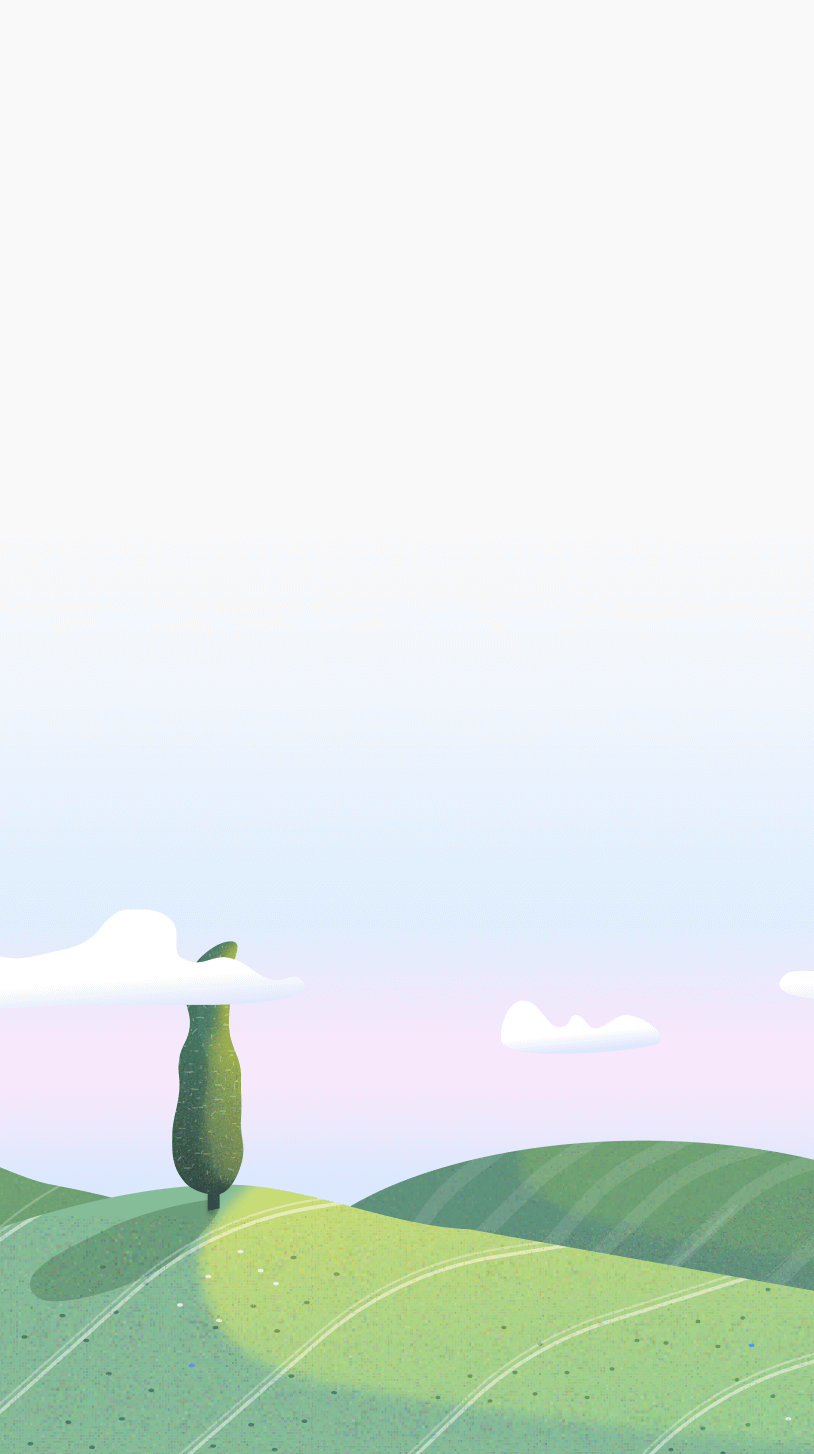Follow these simple steps to activate Otto Pro.
Step 1: Complete Payment with Stripe
Visit our website and proceed to purchase the software using Stripe as your payment method. Once the transaction is successful, you will receive a confirmation email containing your unique license key.
Step 2: Locate and Copy Your License Key
Open your email inbox and find the confirmation email. Locate and copy the license key provided in the email. Ensure that you copy it accurately.
Step 3: Accessing the Chrome Extension
Launch Google Chrome on your computer. Look for the extension icon in the top-right corner of your browser, and click on it to open the extension.
Step 4: Navigate to Settings
Within the extension, find and click on the settings icon. This is usually represented by three vertical dots or lines, located in the top-right corner of the extension window.
Step 5: Locate the License Tab
In the settings menu, find and click on the "License" tab. This is where you will activate your license key.
Step 6: Activate Your License
Look for the "Activate Your License" section within the License tab. Paste the license key that you copied earlier into the designated field. Click on the "Activate" button to initiate the license activation process.
Congratulations! You have successfully activated your license for Otto Pro. If you encounter any issues or have further questions, feel free to reach out to our support team for assistance.