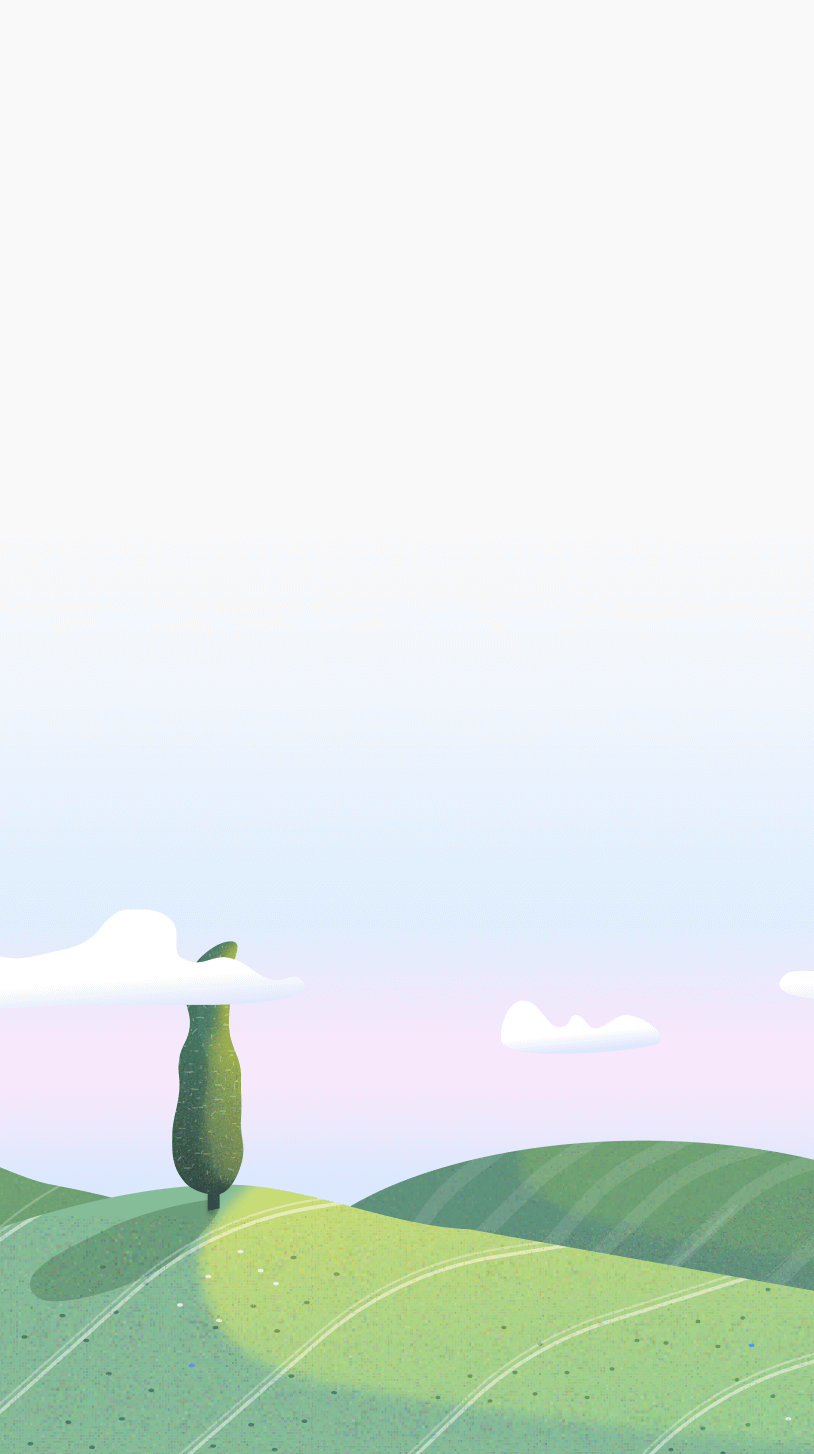Follow these straightforward steps to change the default sound and also adjust the volume according to your preference:
-
Open Otto Extension:
- Click on the Otto extension icon to open the main menu.
-
Access Settings:
- Locate and click on the settings icon (usually represented by a gear or cogwheel) to navigate to the Settings tab.
-
Navigate to the "Sounds" Tab:
- In the Settings tab, find and click on the "Sounds" tab.
-
Choose Your Preferred Sound:
- In the Sounds dropdown menu, you'll see a list of different sound options such as chimes, a ding, bowl, etc.
- Click on any of these sound items to set it as the default sound for the end of each Pomodoro timer.
-
Adjust Volume:
- Next to the sound options, you'll find a volume slider.
- Slide the slider left or right to adjust the volume according to your preference.
By following these steps, you've not only customized the sound that signals the end of each Pomodoro session but also adjusted the volume to suit your workspace or mood. Feel free to switch up the sound and volume settings whenever you want to create the perfect work environment with Otto. Enjoy your personalized Pomodoro experience!