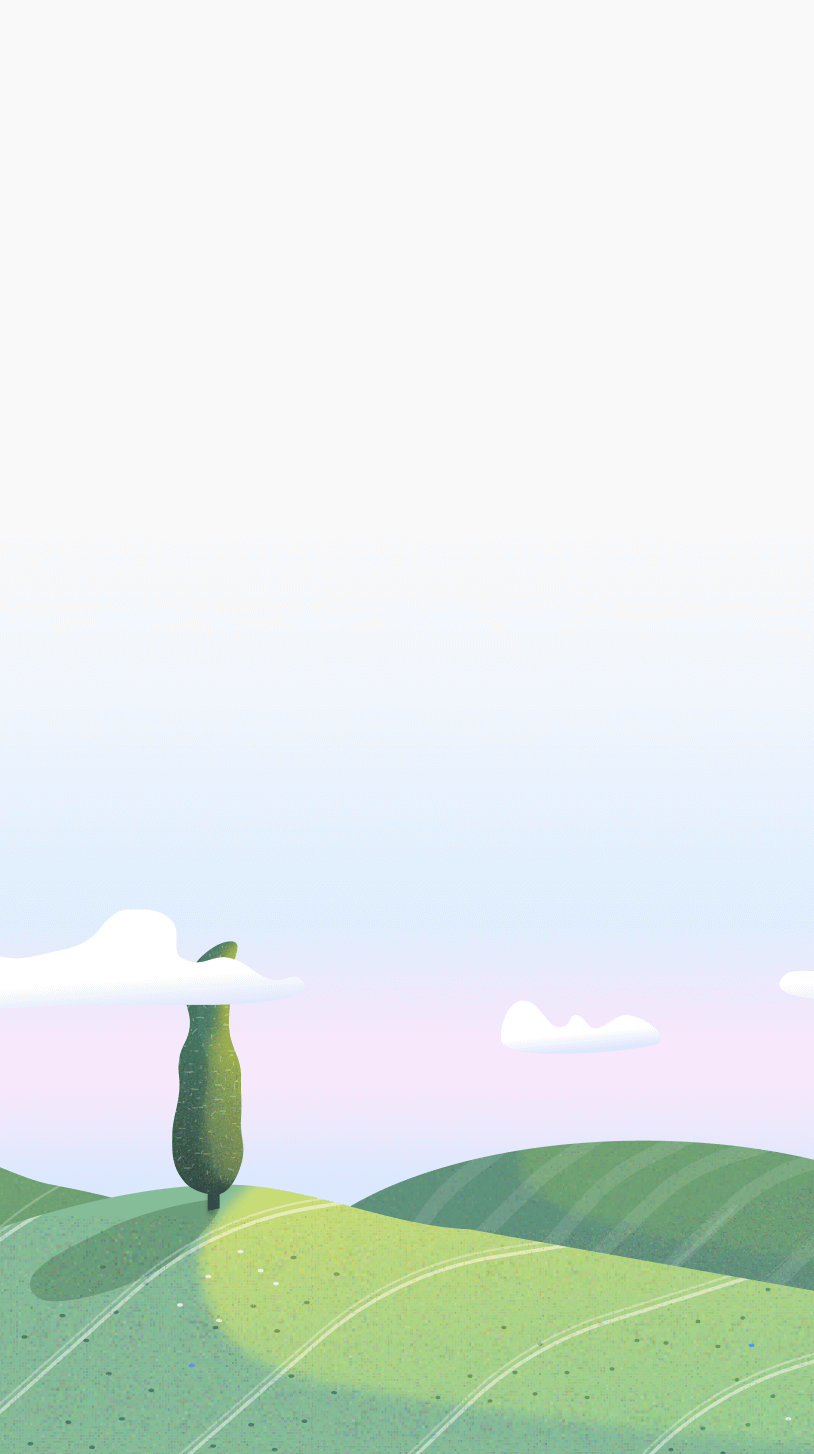Task timers are just your regular Pomodoro timers, but you can name them. Any Pomodoro session can be turned into a Task Timer just by giving it a name.
Task timers are a Pro feature. On free mode, you get 3 daily tasks (15-minute duration).
All the features that work with the Pomodoro also work with Task Timers without any changes.
Managing multiple tasks
You can create multiple task timers by adding them to your list.
You can start any task timer by clicking the play button next to it. And if you’re going through several sessions back-to-back, you can use Sequence Mode.
Sequence Mode: This mode lets you run task timers one after the other. Once a session is complete, you can extend it or move on to the next one.
Is Otto also a todo list?
No, Otto is not designed as a todo list or a planner. At its core, it’s a timer and a website blocker. Todo lists are messy, and honestly, there are enough of them out there already.
Think of this feature as planned sessions or a simple dropbox for the things you want to work on. You can add task sessions for the day and start them whenever you like.
FAQ
1. Why can't sessions be more than 90 minutes?
The goal of working in intervals is to split large tasks into smaller ones so you can get things done without procrastinating. It helps you be mindful about what you work on, how long you work on it, and ensures you take regular breaks.
2. I don’t use Task Timers, is Otto still right for me?
It depends. Otto is not just a Pomodoro timer. It’s also a website blocker that helps you manage distractions. You don’t need timers to use the Scheduled Blocking feature — you can set up blocks for your chosen hours independently.
3. I don’t need the Tasks feature, will Otto Pro still be useful to me?
Maybe — it really depends. While we’d be happy to have you as a Pro user, we also understand that not everyone needs every feature. There are other Pro features like Scheduled Blocking, Autoblock, Advanced Website Blocking, and Analytics that you might find useful. Either way, we’re happy to have you as a user.
4. Do you plan on adding integrations with other tools?
No, we want to keep Otto as simple and focused as possible. There are plenty of tools out there if you’re looking for deep integrations with other apps. Otto is designed to help you be intentional, mindful, and avoid distractions. And you can only do that when it's not noisy. If we add too many features, it becomes an “everything app,” and that goes against our philosophy.