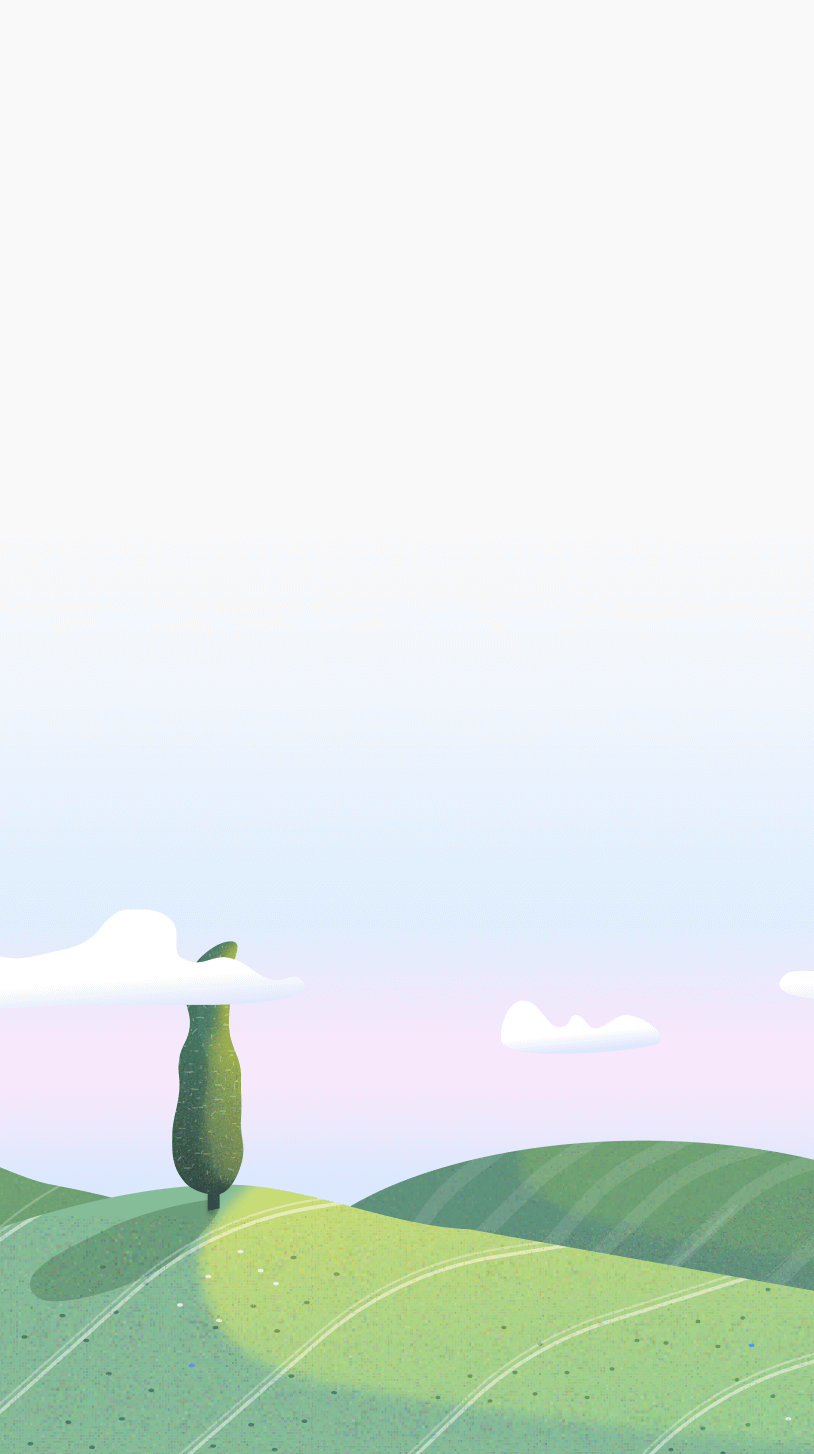What is Autoblock?
Autoblock allows you to set time limits for specific websites. When you visit a site with an active Autoblock rule, Otto will grant you access for a limited time before automatically blocking it.
Why set time limits for websites instead of hard blocking?
Completely blocking a website can be too restrictive and hard to stick with. Autoblock offers a smarter way to limit distractions while allowing controlled access. Here’s why it’s the better choice:
1. Gives you controlled access instead of a total ban
Some sites are distracting but still useful. Autoblock lets you visit them for a limited time instead of blocking them outright, so you can check what you need without getting stuck.
2. Prevents frustration and workarounds
Hard blocks can feel too strict, leading you to disable them entirely or even stop the timer. Autoblock provides a middle ground, enough access to satisfy the urge, but not enough to waste time.
3. Helps you build better browsing habits
Instead of forcing you to quit a site completely, Autoblock encourages moderation. Over time, this helps you develop self-discipline and healthier internet habits.
4. Works well for necessary but distracting sites
Email, messaging apps, social media (if you need it for work), or research sites can be essential but also time-consuming. Autoblock lets you use them briefly before reminding you to refocus.
For sites you never need, full blocking might still be better. But for everything else, Autoblock keeps you in control without feeling restricted.
How do I set up Autoblock?
Setting Autoblock is simple.
How to find the Autoblock page
- Click on the Otto popup.
- Click the Not allowed Icon on the header.
.png)
- Navigate to the Autoblock Tab
- Click on "Create and manage Autoblocks", this will take you to the autoblock page.
Autoblock Page
The Autoblock page provides an overview of your Autoblock rules, allowing you to manage existing rules, use Presets, and create new Autoblocks. It should look something like this:

Creating an Autoblock
To create a new Autoblock rule, click the "Create" button. A dialog box will appear, similar to this:

In the URL field, enter the website you want to limit, then use the time selector to set the allowed browsing duration. Once done, click "Create" to save the rule.
Frequently asked questions
1. How long can I set the time limit to be?
You can set a time limit between 1 minute and 60 minutes per website.
2. When should I use regular blocking vs. Autoblock?
It depends on your needs. Use Autoblock when you want limited access before a site gets blocked. Choose regular blocking if you want to completely restrict access without exceptions.
3. Does Autoblock work without a timer?
No, Autoblock only works when a focus timer, break timer, or task timer is active.
4. Can I schedule Autoblock to activate at certain times?
Not at the moment.
5. Can I set different time limits for different websites?
Yes, you can set different time limits for different websites. However, the free version allows only one Autoblock rule—upgrade to Pro to add more.
6. How do I disable or edit an Autoblock rule?
Go to the Autoblock page, find your rule, and toggle it off to disable it. To edit a rule, click on it and adjust the settings.
7. How to unblock an Autoblock?
Once an autoblock has blocked a website, it'll remain blocked forever. To unblock it, go to the autoblock tab in the popup, it should now show you an "unblock" button.