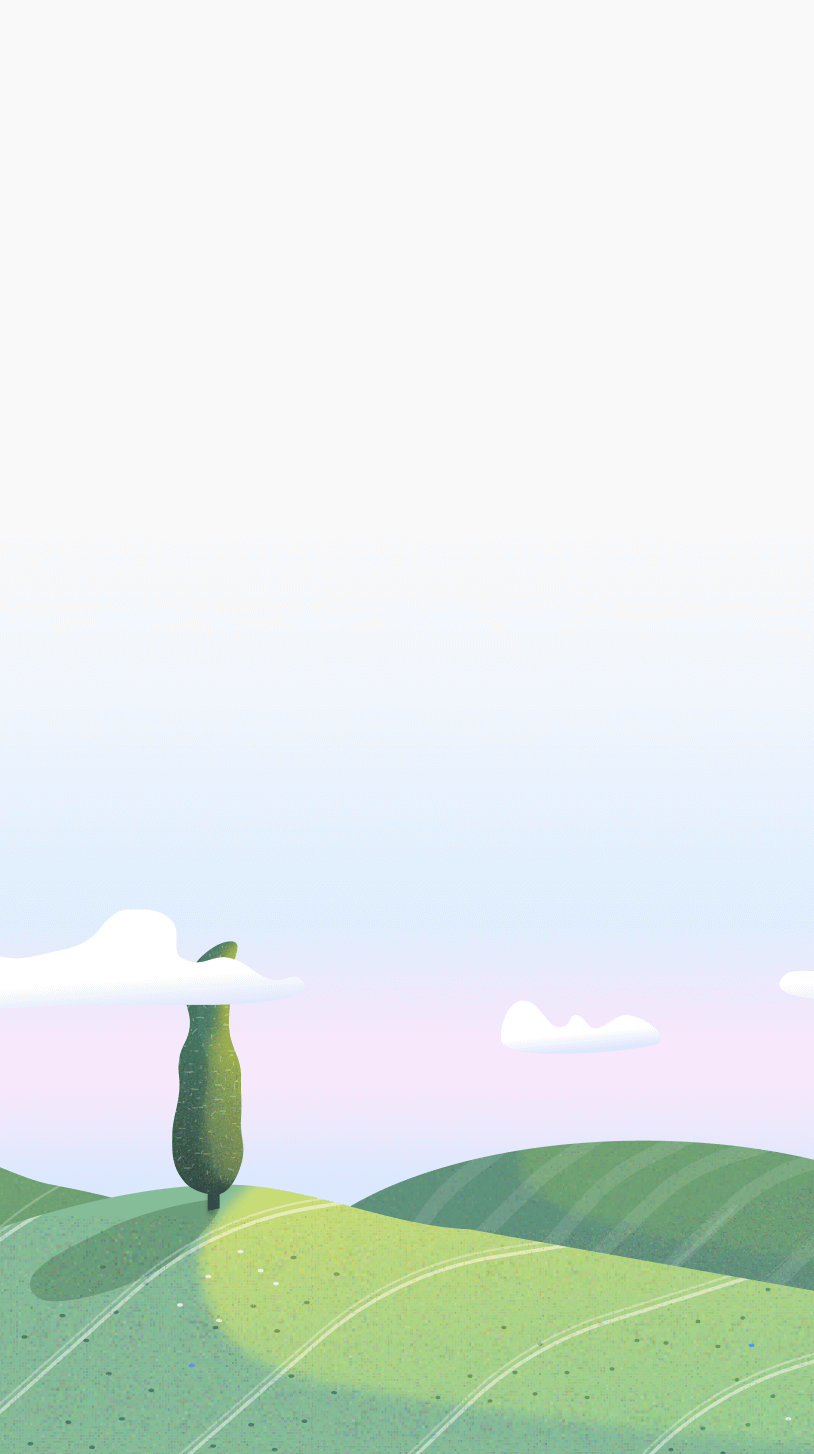Another one of Otto’s core features is the Website Blocker. This page explains Focus Session Blocking — when enabled, every website on your blocklist will be blocked during Pomodoro sessions and Task sessions.
There are other blocking modes too:
These might suit you better depending on your routine. Check their help pages to learn more.
Adding Websites to the Block List
- Open Otto Chrome Extension:
- Click on the Otto extension icon to open the main menu.
- Access the Blocking Section:
- Click on the block icon (the 3rd button in the navigation bar).
- Ensure that the "Blocklist" tab is selected.
- Add Websites to the Block List or select using the list:
- In the input field, add the website you want to block. Include the full URL along with "https:" (e.g., https://www.youtube.com). - Click on the "Block" button to add the website to the block list.
Advanced Blocking Options (Coming Soon)
We're working on making the blocking feature a bit more flexible, so that you may be able to only block home pages or specifc URLs, or mix and match URLs with (/help/autoblock).
How Website Blocking Works With the Game Mechanics
With the new game mechanic, the old punishment system (losing health) is gone.
It’s now gentler and more mindful.
When your mind wanders into a blocked website:
- You won’t be punished
- Instead, your relationship with Otto grows a tiny bit
- It grows slower than during focus sessions, but it still grows
It’s more forgiving and designed to help you notice your habits without shame.